Solid Fusion™ is the connectivity tool that will synchronize customers, inventory and accounting activities with the FACTS ERP system. Before performing any data exchange with FACTS, it is necessary to enter the FACTS Consumer Key and Company Password into the Solid Fusion configuration screen in Solid Mobile Central™.
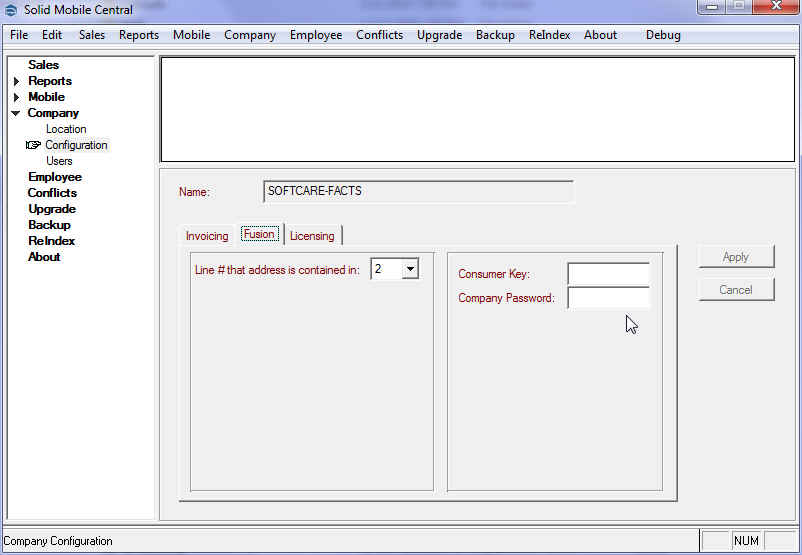
- Start Solid Mobile Central™ and select menu path [Company/Configuration] and click on the "Fusion" tab.
- Enter the appropriate Consumer Key and Company Password, as well as the address line number that contains the customer street address in the "Line number that address is contained in:" field.
- Click on [Apply] to save your changes.
Next, you need to point Solid Fusion™ to the correct IMPORT and EXPORT data exchange folders. The IMPORT folder location is the location where information from FACTS will be located. This will include Customer, Inventory and Pricing records as well as Transaction Response files. The EXPORT folder location is where Solid Fusion™ will deposit the Sales/Order Transactions for processing.
Note: If network paths are to be used, it is recommended that you "map" the network drive and use the drive mapping folder location.

- Start Solid Fusion and click on the [Config] button.
- Enter or browse [...] to the folder location for both IMPORT and EXPORT.
- Click on [OK] to save your changes.
